Notifications
Every teammate can change their own notifications via their personal account settings. To change your notifications, follow the steps below
1) Steps to enable Notifications for Site :
a) Click on the Lock icon in the left of the url bar.
b) Enable Notifications for that site.
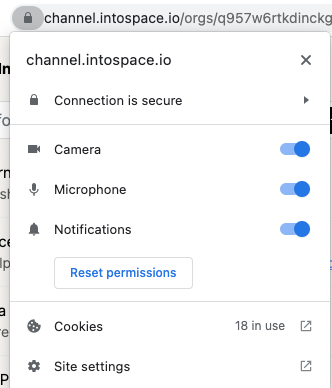
OR
2) Change your Browser's Default Notification Settings-
- On your computer, open Chrome.
- At the top right, click 3 dots More > Settings.
- Click Privacy and Security > Site Settings > Notifications.
- Select Sites can ask to send notifications.
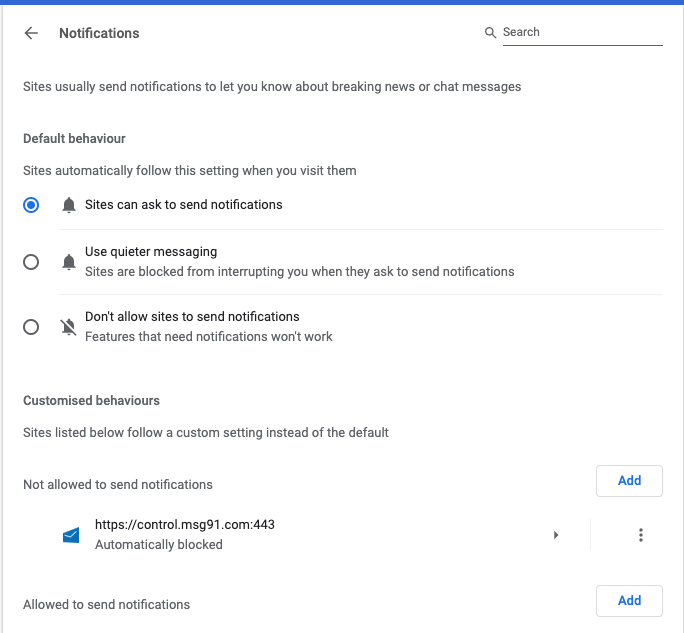
- Next to "Allowed to send notifications," click Add.
- Enter https://channel.intospace.io.
- Click Add.
3) Steps to enable notification for the Browser in your system
Windows :
a) Select Start > Settings > System > Notifications.
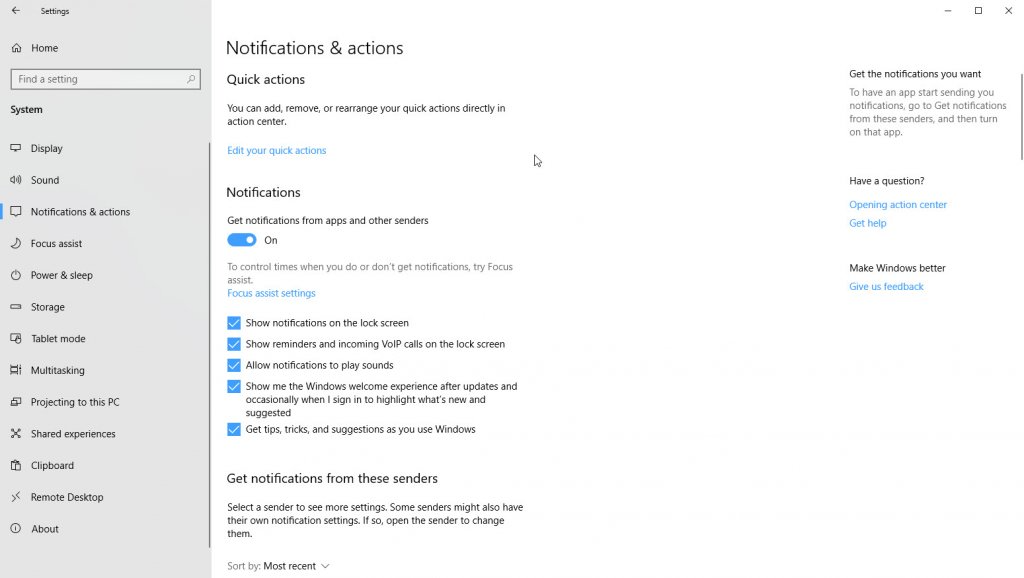
b) Enable the Notification for your browser.
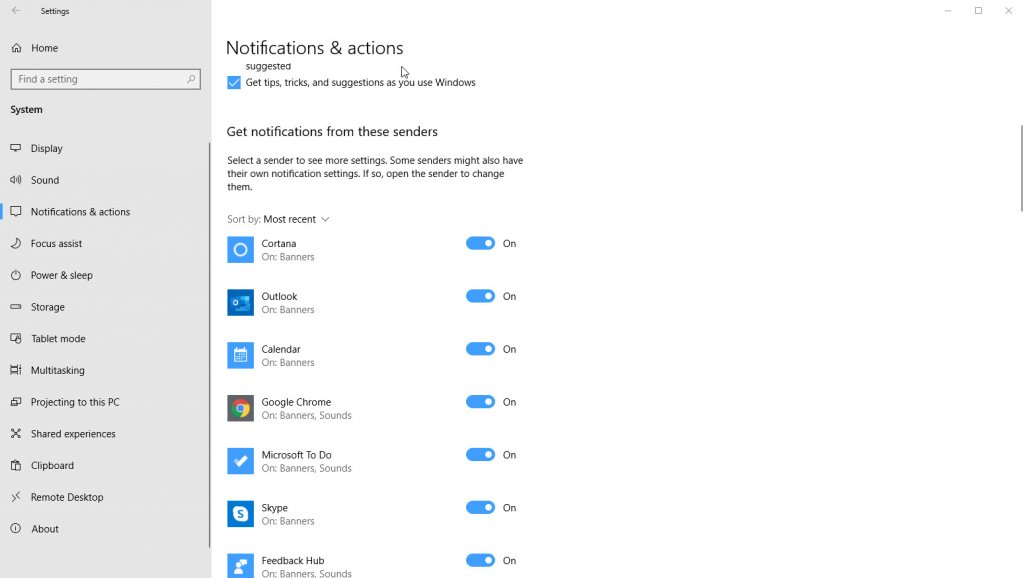
Mac OS:
a) Choose Apple menu > System Preferences, then click Notifications.
b) Select the Browser in the left column.
c) To change the notification style, select Banners or Alerts or select None.
