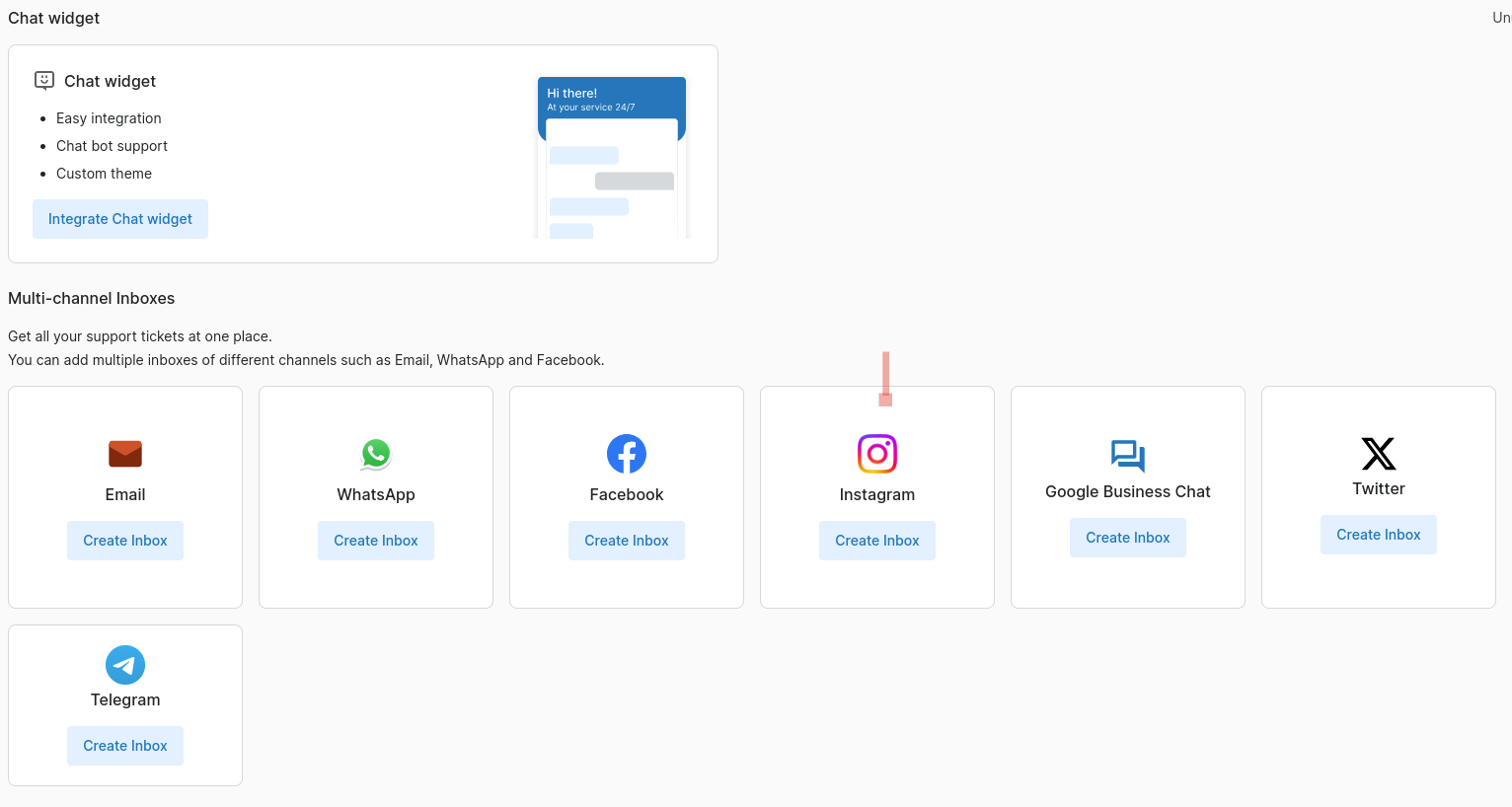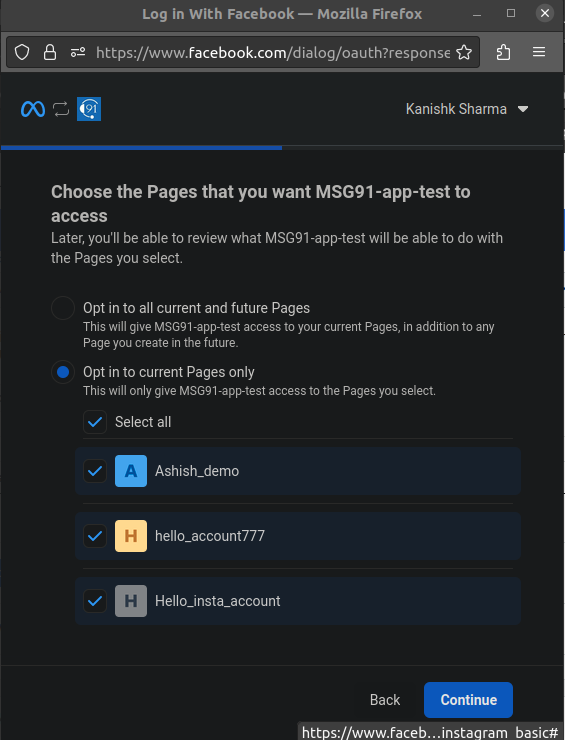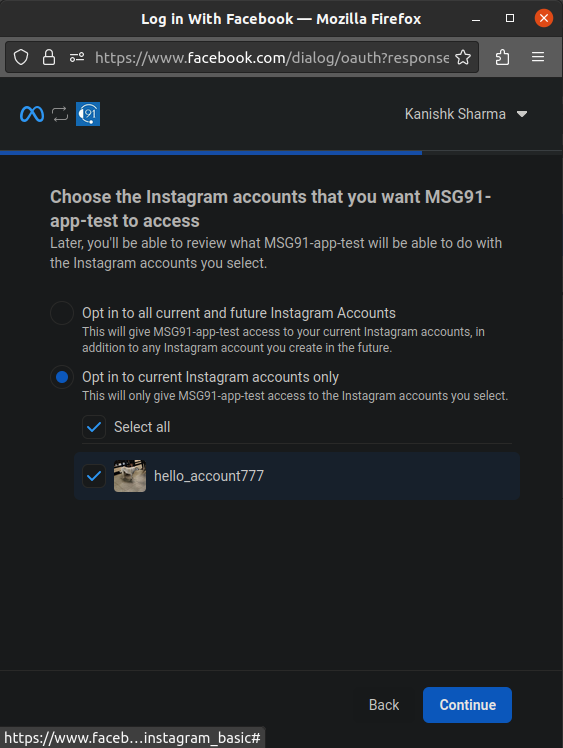Integrate Instagram in Hello
To connect your Instagram professional account with Hello, you have to complete/do these tasks:
Instagram inbox creation and Instagram integration with app (meta-developer). First user needs to create a Facebook page
and then integrate a professional Instagram account with it.
Step 1: Create a Facebook page:
You have to click on the “+“ button and then click on the "Page"
Then fill up the mandatory details for the page creation.
Your page has been created
Step 2: Create an Instagram account and convert it to a professional account:
Create your Instagram account with the same Facebook account (preferable). It means you have to sign up with Facebook or sign up with the same email.
After creating an Instagram account convert that Instagram account to a professional account.
To set up an instagram business account:
Go to your profile and tap in the top right-hand corner.
Tap Settings and Privacy.
For some accounts, the Switch to Professional account option will be listed directly under Settings and Privacy.
Tap Account type and tools.
Tap Switch to a professional account.
Tap Continue.
Select a Category for your business and tap Done.
Tap OK to confirm.
Tap Business.
Tap Next.
Add contact details and tap Next. To skip this step, tap Don’t use my contact info.
To share logins using Accounts Center tap Continue. You can follow the steps to connect your business account to a Facebook Page associated with your business. This step is optional and will make it easier to use all of the features available for businesses across Meta. Note: At this time, only one Facebook Page can be connected to your business account. To skip this step, tap Not Now.
Set up your professional account by completing the optional steps or tapping X on the top right corner to return to your profile.
To display or hide business information on your profile, go to your profile and tap Edit profile. Go to Profile display under Public Business Information to choose whether you want to hide or display your category label and contact info. Then, tap Done.
Note: You can do this via web app or mobile app both
To know more about this click on the link: https://help.instagram.com/502981923235522
Here's a screenshot for reference, click on this switch to a professional account and fill in details or skip as per your convenience
Step 3: Now we have to integrate the Facebook page that we created earlier with the instagram professional account:
There are two ways to do it but I would suggest you do it via the instagram app as it is easier to integrate.
Login to your instagram professional account in the instagram mobile app
Now go to edit profile
Now Click on - 'Connect’ or ‘Create page’
Select the page you have created after proceeding to authentication
Do not forget to enable Message Control Connected Tools Settings.
In order to manage Instagram messages via API, Instagram Professional accounts will need to enable the connected tools toggle under Message Control Settings.
Click on accept and proceed
Note: Sometimes you may face this error while creating an inbox of instagram in Hello. At that time Please wait for 60 minutes before proceeding or recreating instagram inbox.
Steps are mentioned below for creating the instagram inbox in hello
a. Go to all inbox in the hello panel and click on the create inbox on the right-hand corner.
c. This will start the Facebook authentication integration process which will further proceed with instagram integration
d. Now all the integrated instagram professional accounts integrated with the selected Facebook pages will be displayed for selection. Select the account you want to integrate, that is connected with the Facebook page.
e. A new inbox will be created with a new instagram account username as the inbox name and inbounds for the messages will start to drop here.
Integration flow for now:
Previously, users couldn't integrate the same account into another company if it was already integrated elsewhere with an enabled inbox. Now, they can, as long as they disable the account/inbox integration in the other company at the backend.
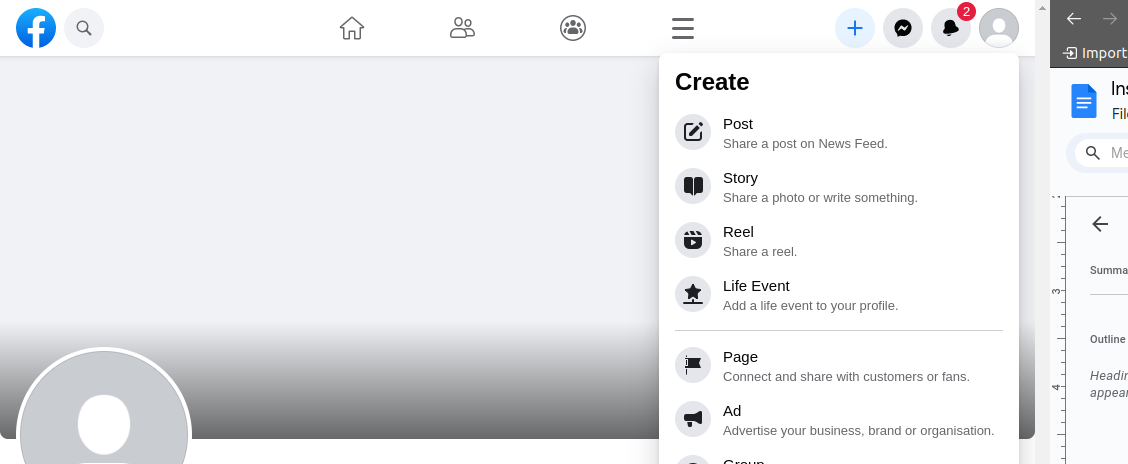
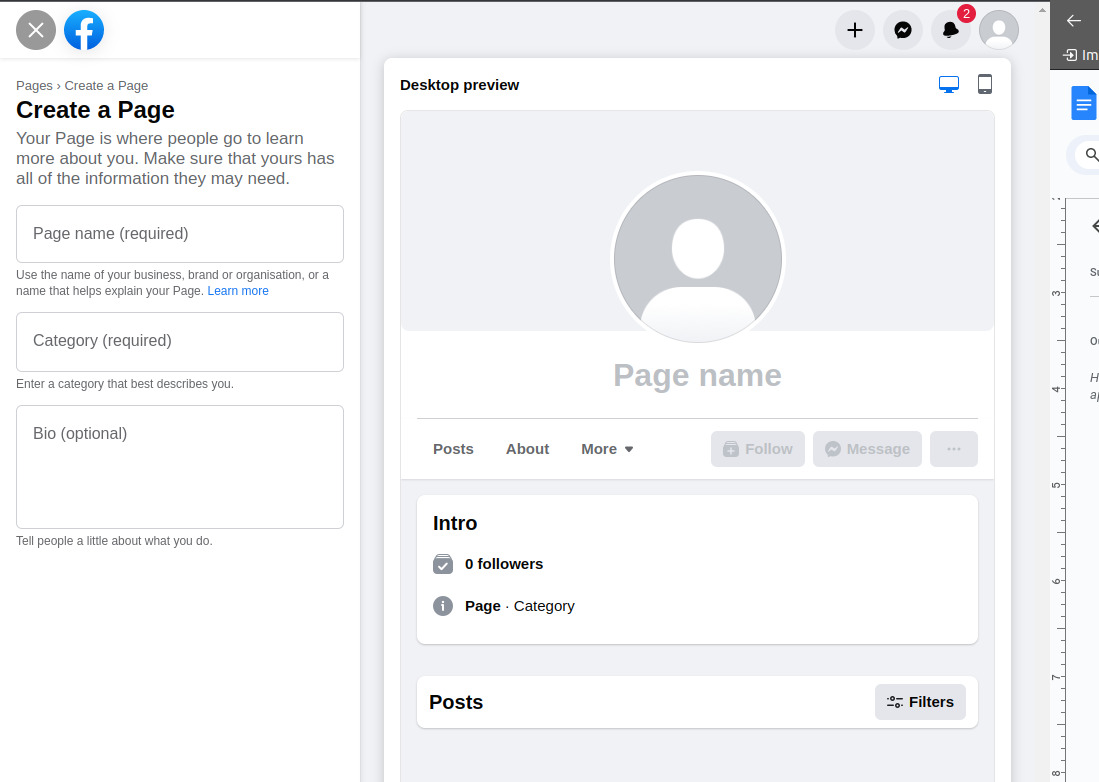
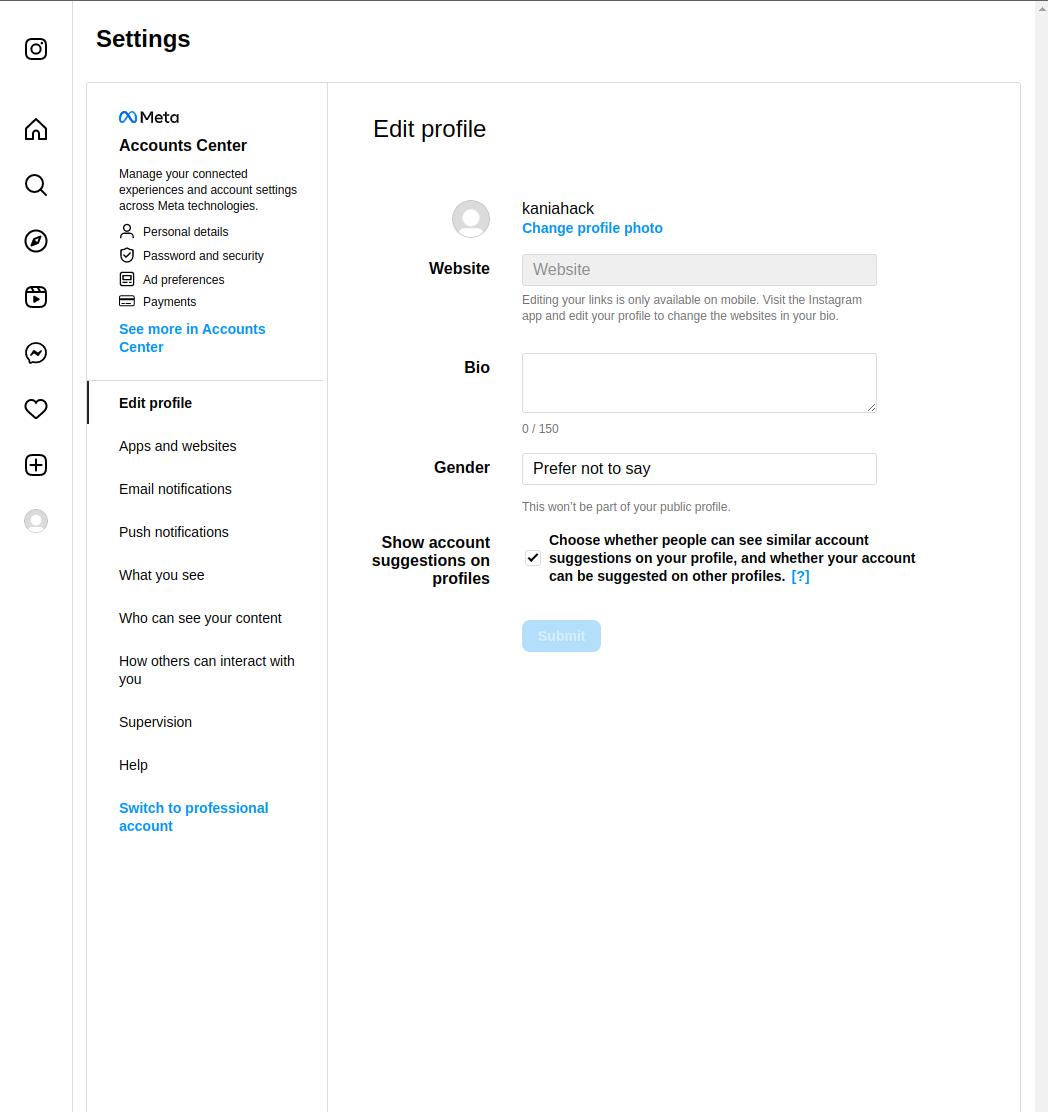
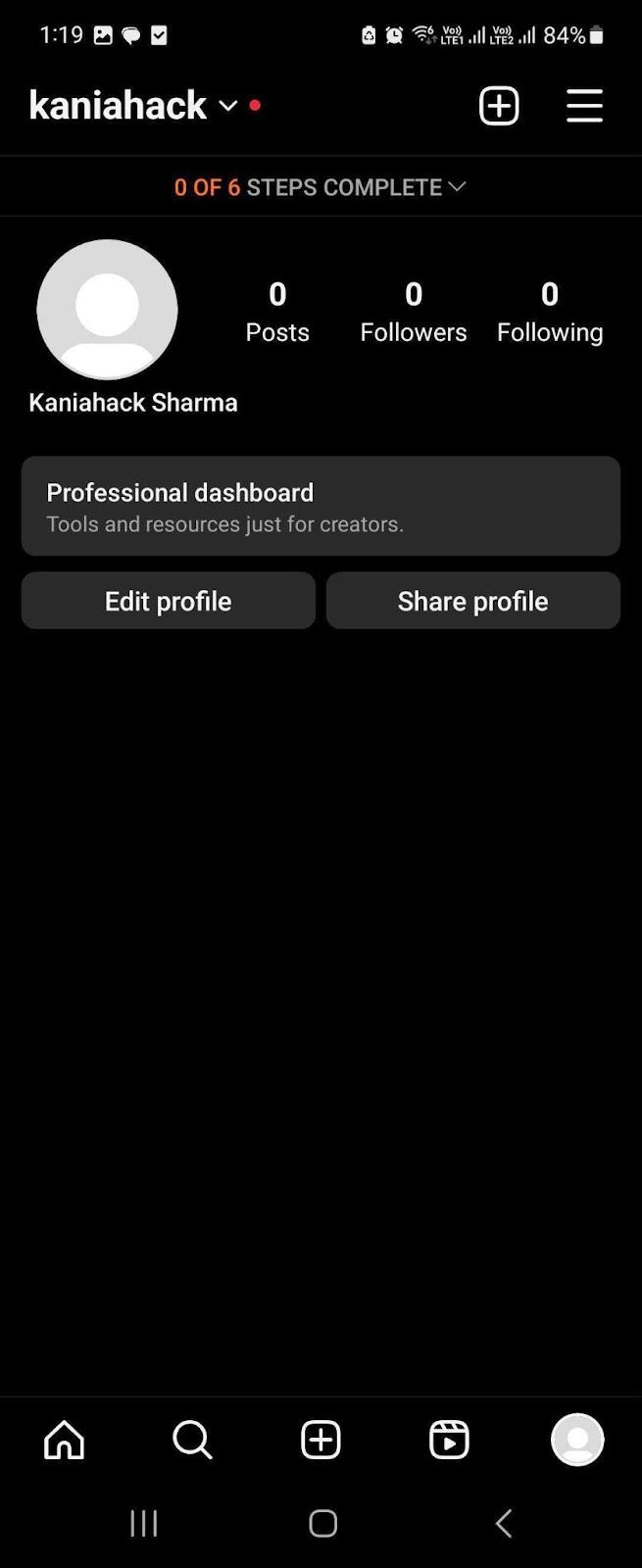
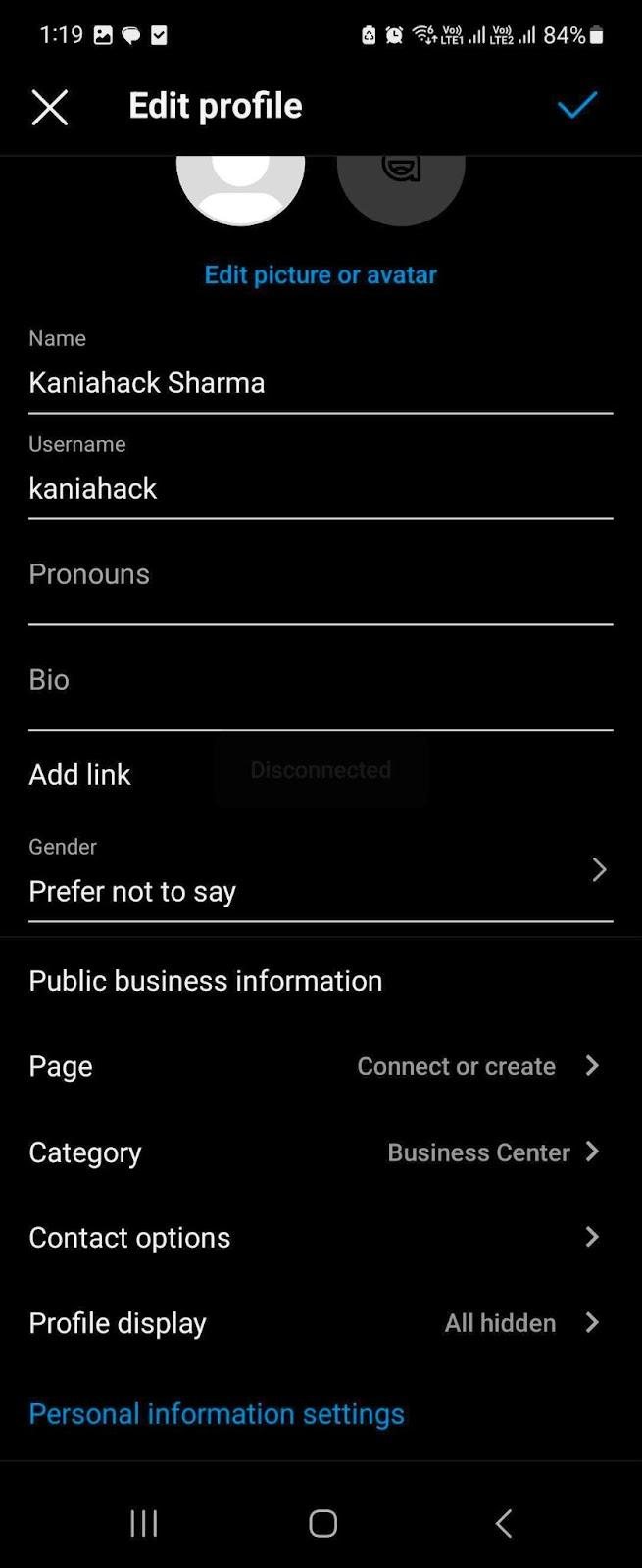
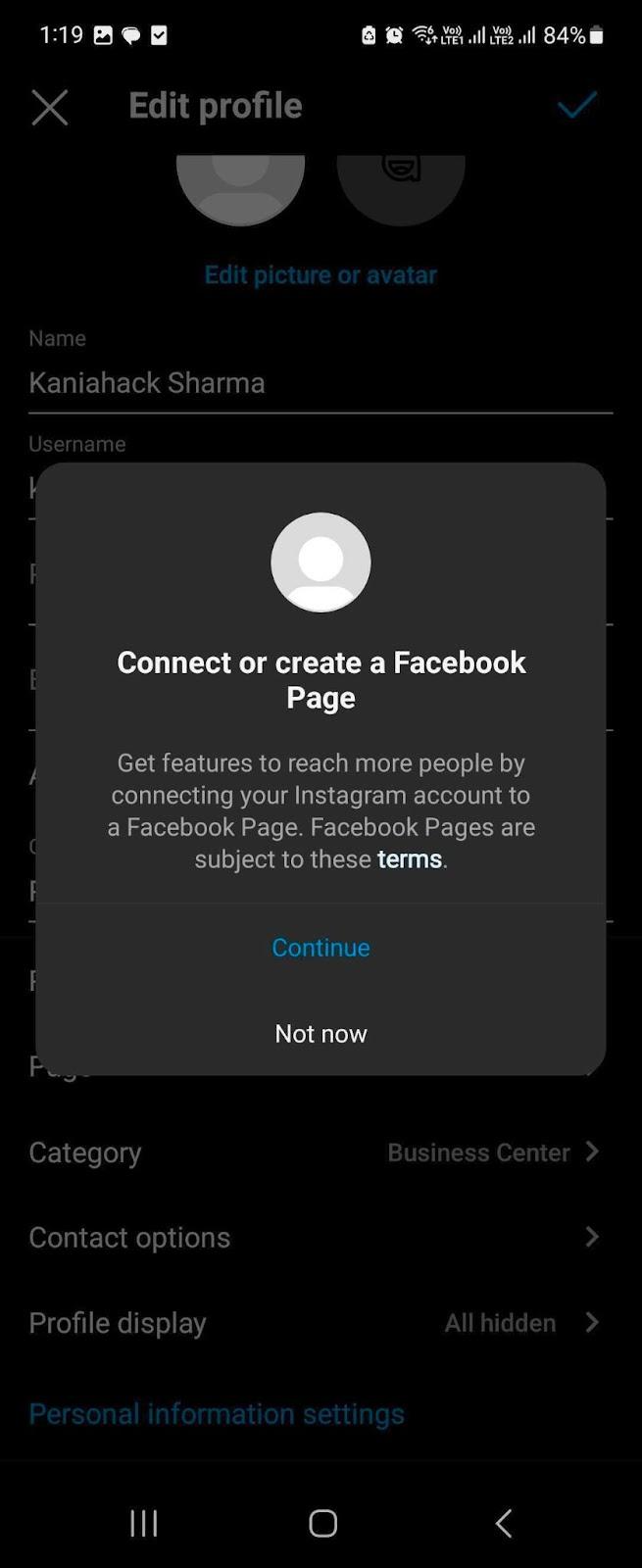
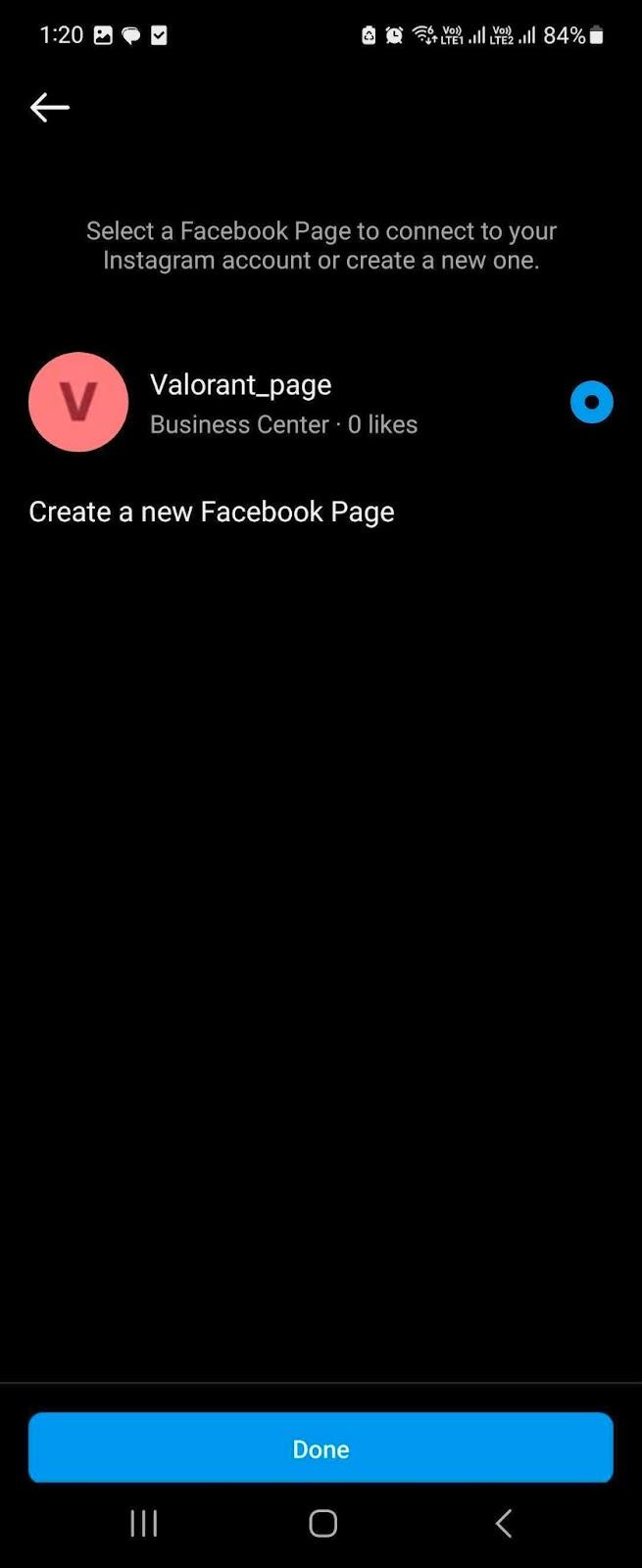
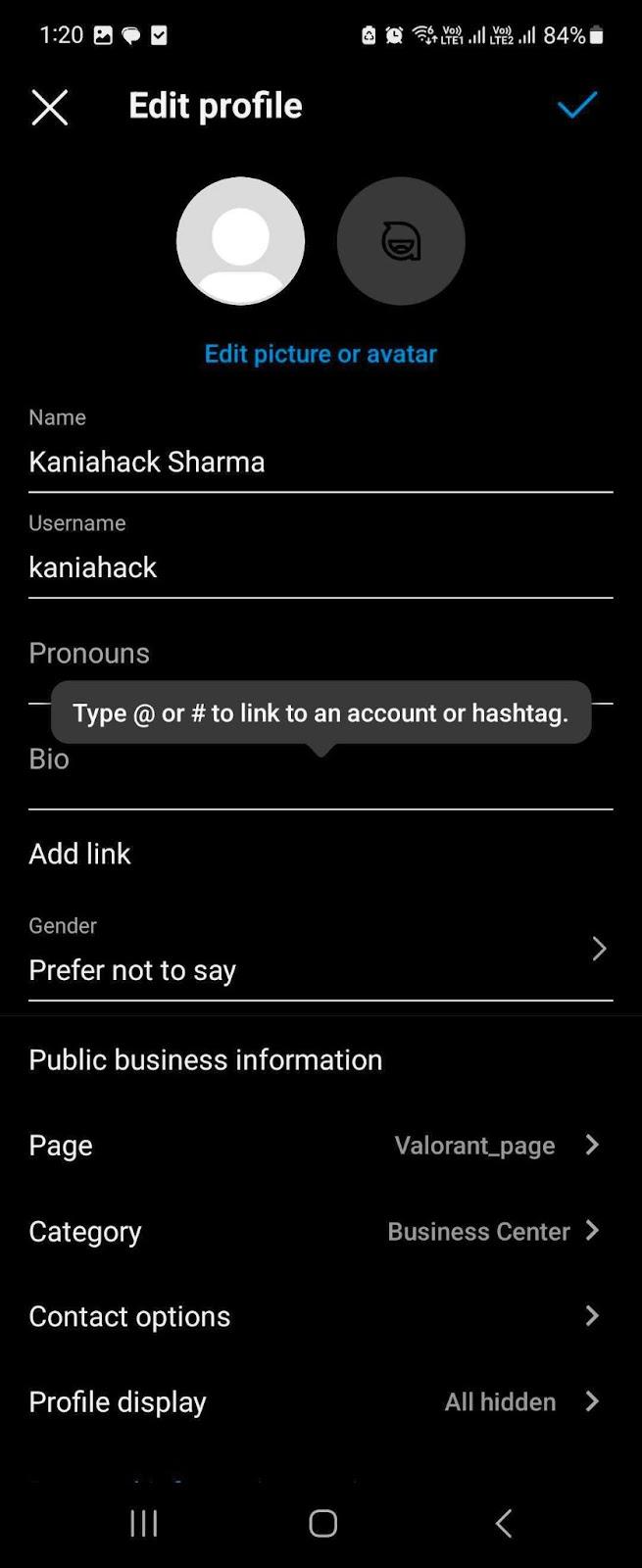
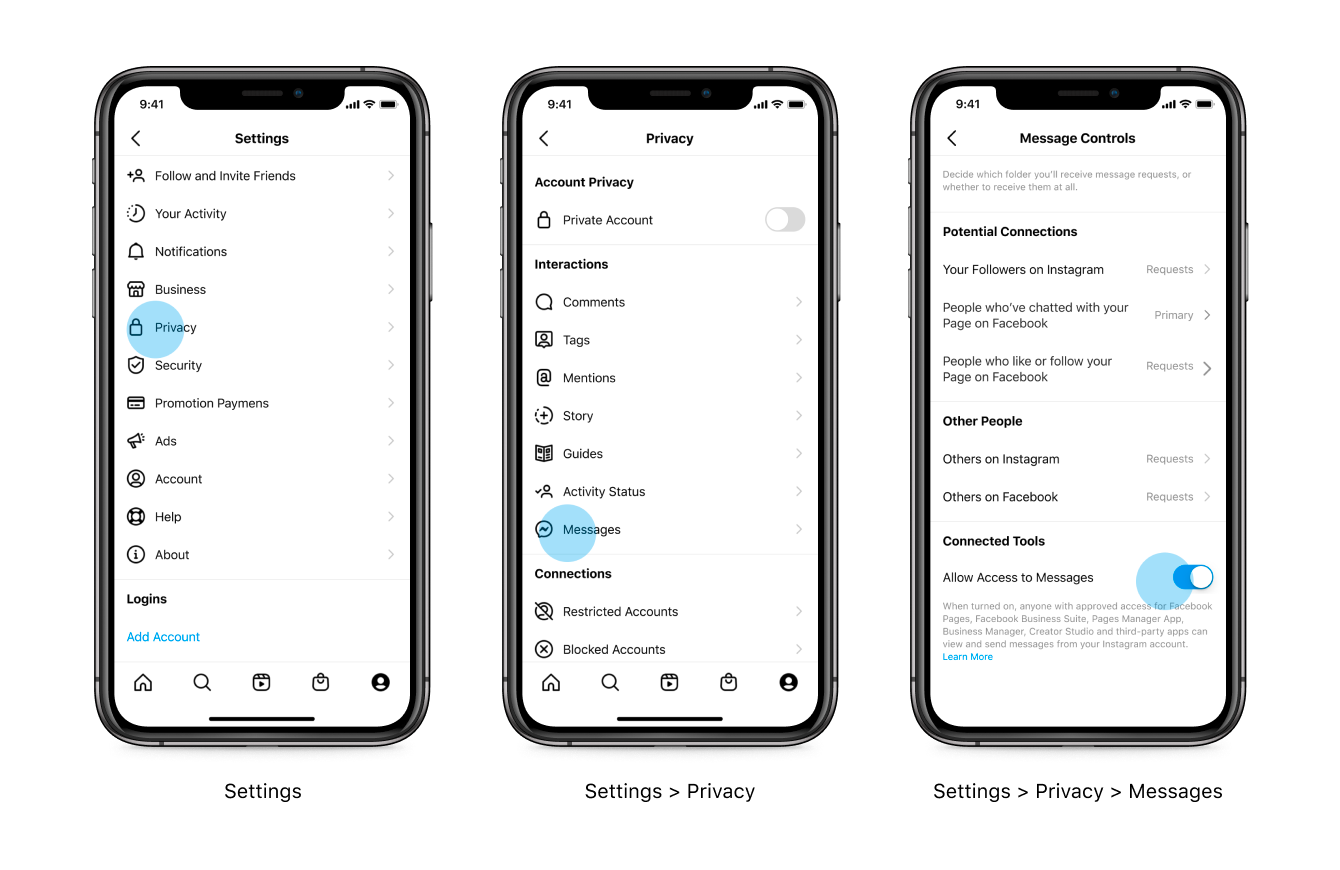
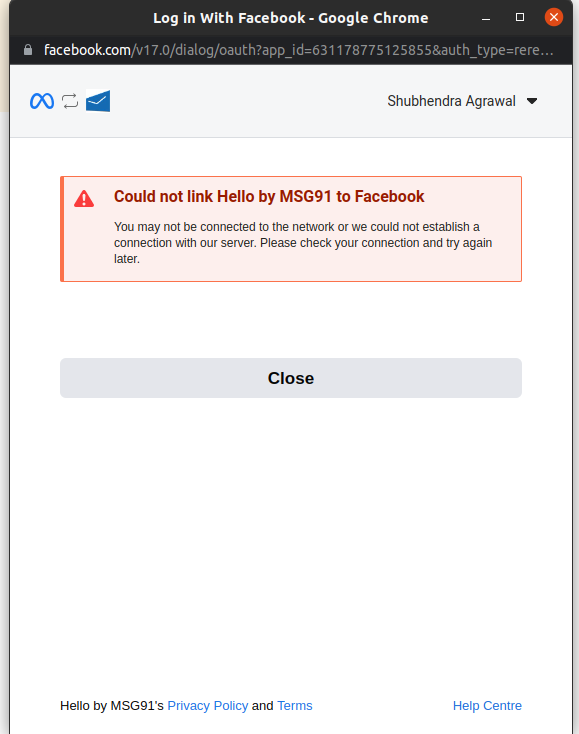
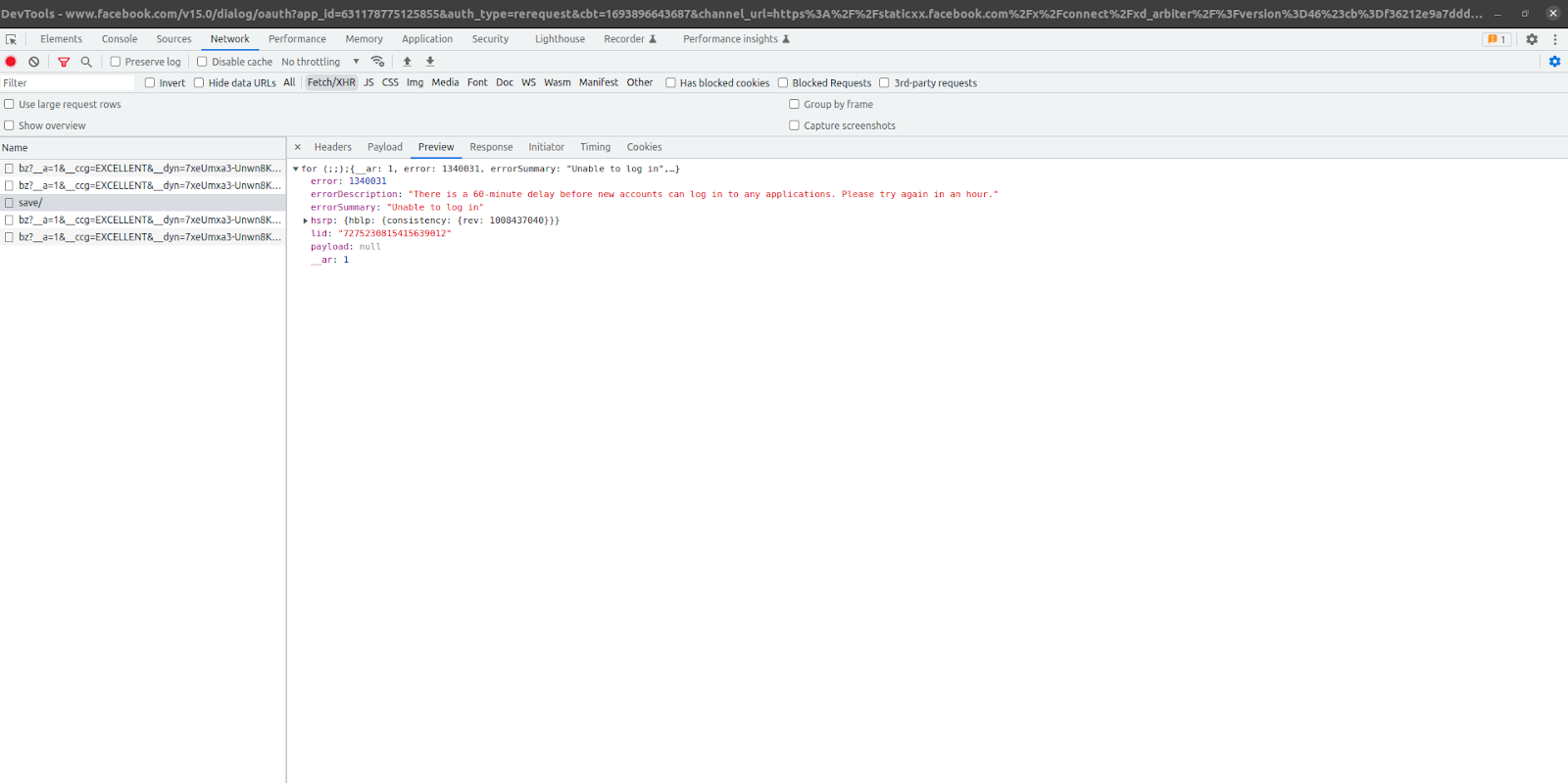
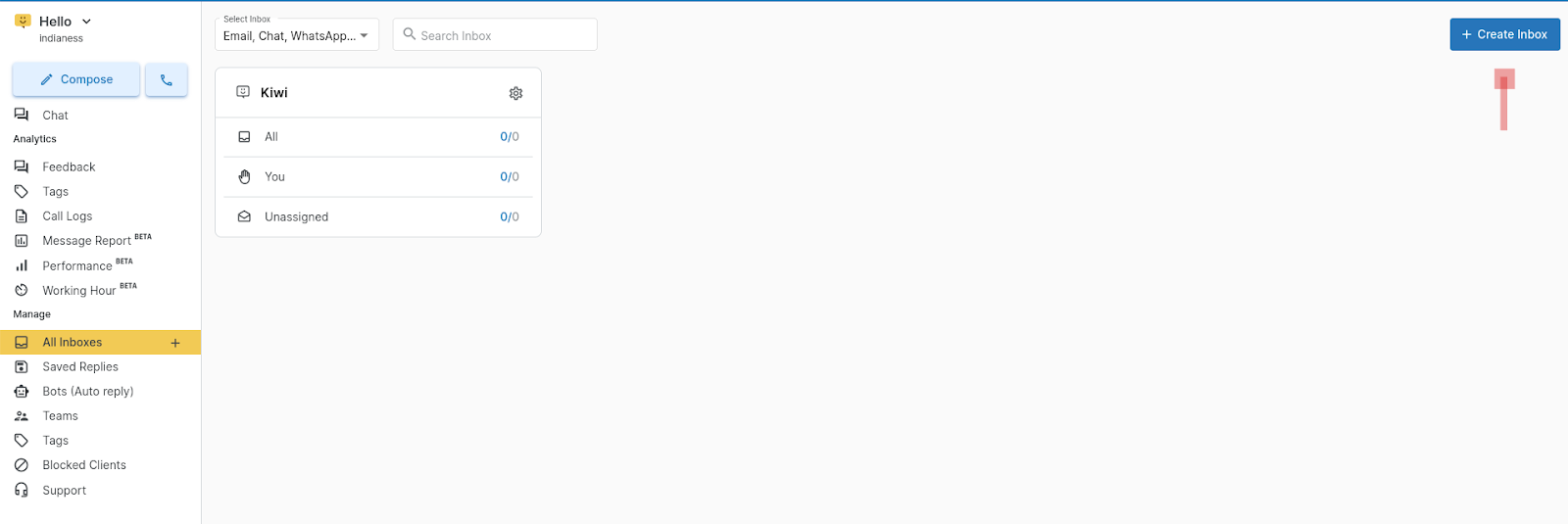 b.
b.