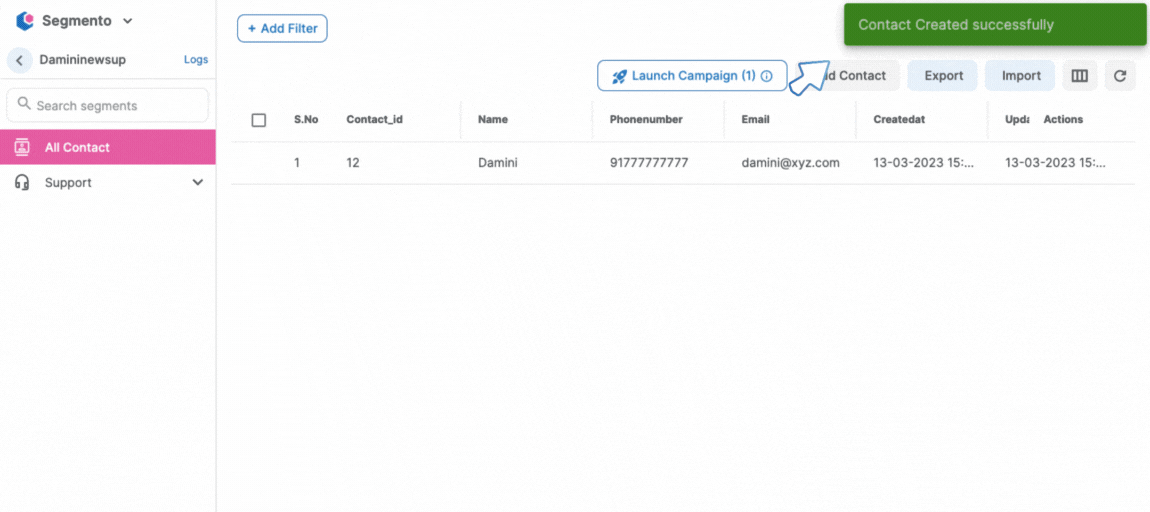How to create the Phonebook in Segmento
Step 1: To create a new Phonebook, select the "Create Phonebook" option at the top of the left sidebar, and then enter the name of your Phonebook.
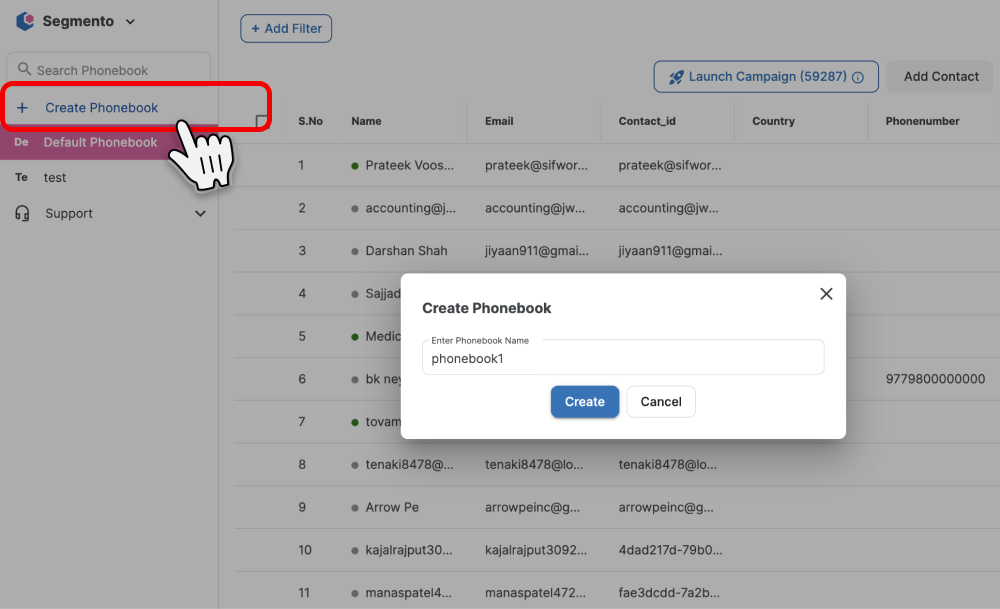
Step 2: Once you have added a Phonebook, you can add "contacts" to it manually or via API.
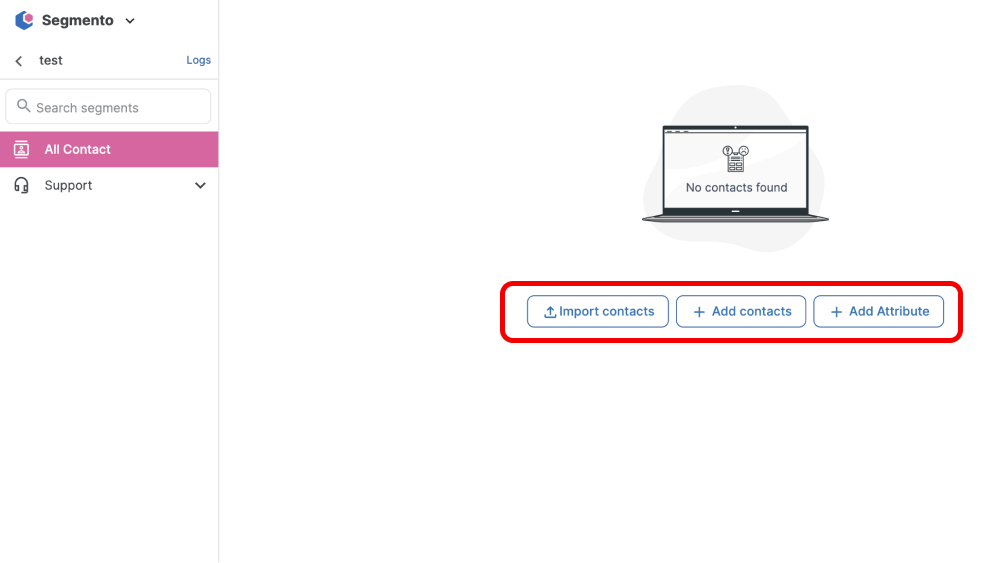
a) Import contacts (Bulk upload), click on Import contact and choose the file from your desktop and upload it and map your data as per your requirement.
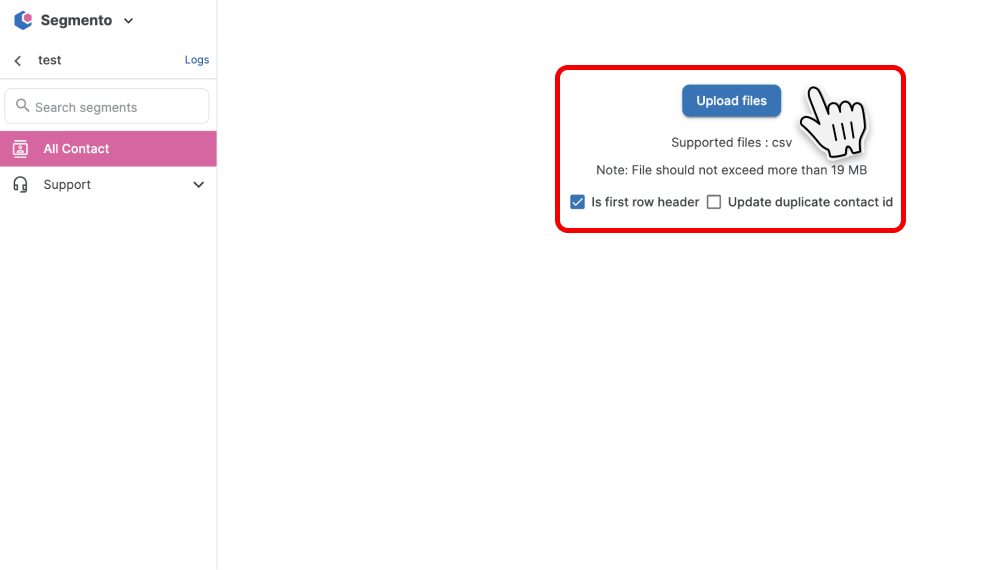
b) Add contacts, click on the add contact and enter the details manually as per your requirement.
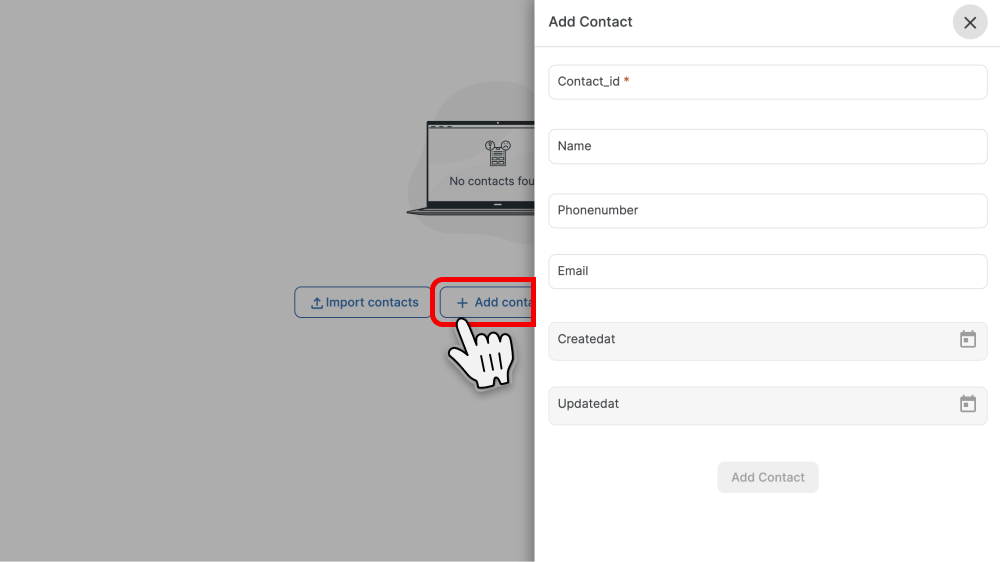 NOTE: To create a record using API just visit this link.
NOTE: To create a record using API just visit this link.
c) You can add a unique field from Add attribute section, Just select and enter the details.
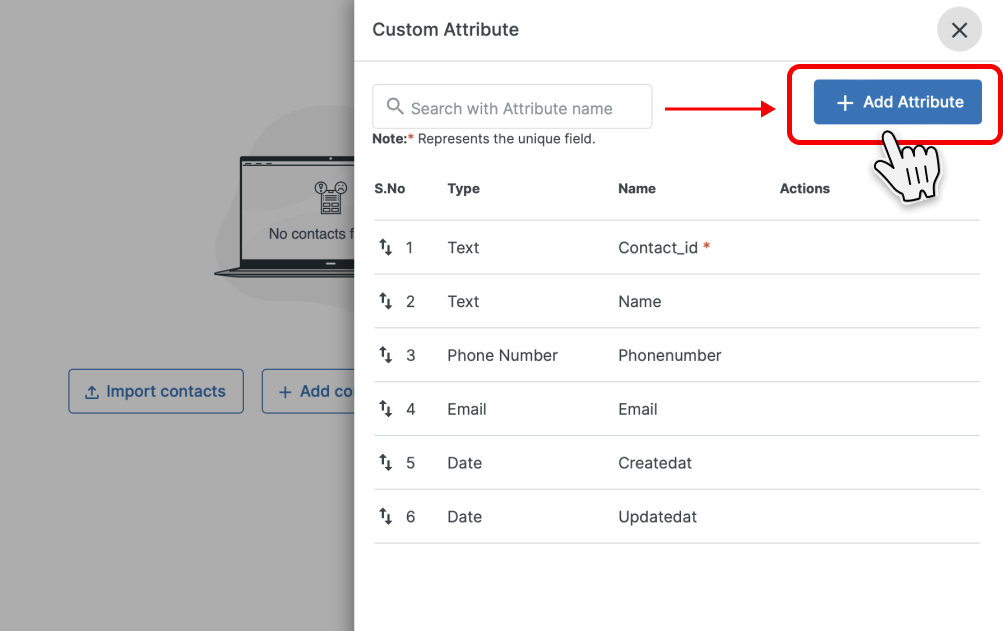
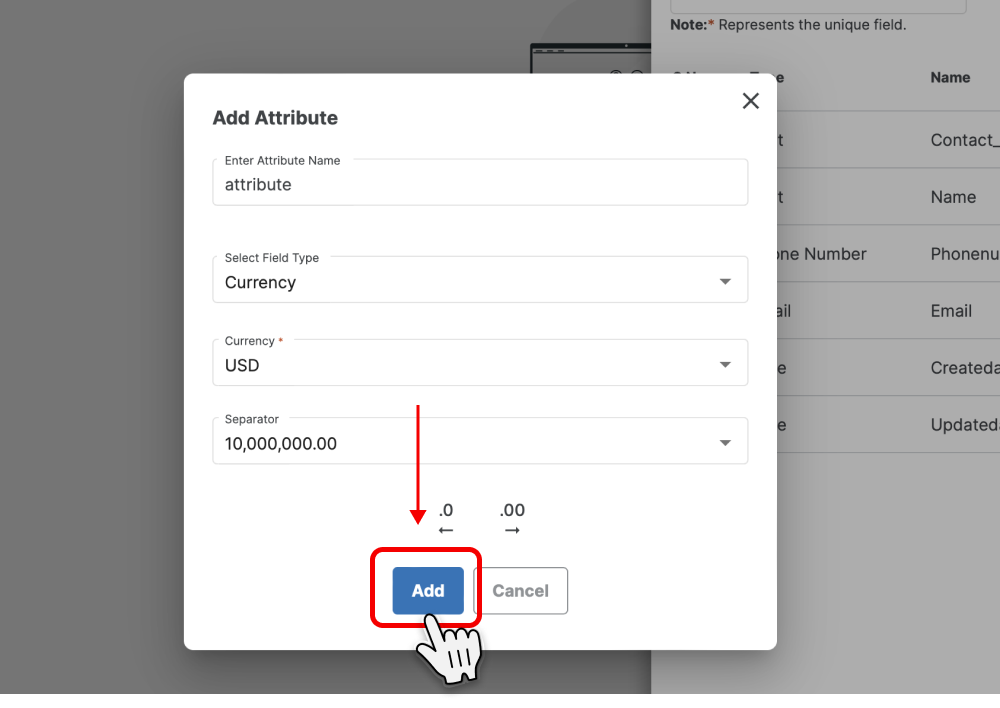
Once you add the details you will be able to see your fields in your data.
Step 3: Once you add the contacts in your phonebook the popup will be shown like "Contact created successfully" on your screen.